Working with PDFs is sometimes a hassle but very often a necessity. After all, the format is almost unavoidable when it comes to managing electronic files.
However, it can be not very pleasant if you regularly work with PDFs and need to process them in multiple ways. For example, when you want to create a PDF, you will need to use a PDF creator app.
But if you need to convert a PDF to Word or some other file format, you will have to look for a tool that performs conversion from PDF. And if you want to edit PDF by merging or splitting it or watermarking it, you will have to find yet another tool that will allow you to perform one or more of these tasks.
In short, you will need to discover, learn how to use, and, often, pay for multiple PDF tools to complete different PDF tasks.
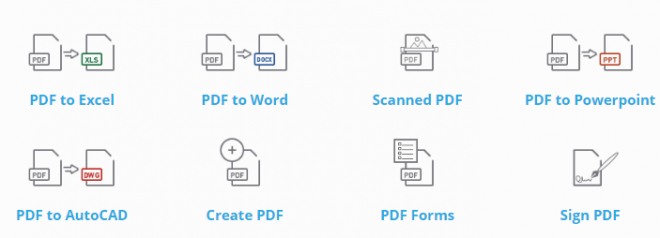
images credit: investintech
Suppose you see yourself in the above example. In that case, you’re probably thinking how great it would be to be able to create, convert and edit PDF from one interface without the need to juggle between different applications or multiple web addresses that perform some of these PDF services.
You know what? It is possible. All you need is to find robust PDF software featuring all capabilities that you need. If your PDF needs are comprehensive, we recommend Able2Extract Professional that will let you:
- Create PDFs from virtually any file format.
- Convert it to MS Office and more file types like CSV, AutoCAD, HTML, and more.
- Edit PDF in numerous ways: modify the contents of the file without conversion, edit PDF pages by merging or splitting them or inserting pages from another PDF, as well as blank pages that you can fill in with content right in the software interface, annotate PDFs, add Bates numbers to your legal and business files, and handle PDF forms (fill it, create or edit and submit them).
Apart from its PDF capabilities, the top three things you need to know about Able2Extract Professional are:
- It is a desktop software that you install and run on your hard drive.
- Able2Extract Professional is a cross-platform software application: you can install it on Windows, Mac, and Linux.
- It works without the Internet connection as a desktop solution, which means that all your files are handled locally and safely on your machine. You are not running any risks associated with uploading confidential documents to some remote Internet servers.
Although packed with features, it is easy to use thanks to a simple, intuitive interface. Here is the ultimate guide to creating, converting, and editing your PDFs with Able2Extract Professional if you’re a first-time user.
How to Create PDF with Able2Extract Professional
Able2Extract Professional creates PDF from over 300 file formats, or in other words, from every printable file type. There are two basic ways to convert a file to PDF:
Method 1
- If you want to generate a PDF from a Word file, all you need to do is to choose to print it and then select Able2Extract from the list of printers. If you’ve installed it on your computer, you will find it on the list of available printers.
- Confirm by clicking on the Print button, and in a moment, you will see the software’s Print Dispatcher, which offers you to change the location for saving the document (by default, it will save the PDF in the same folder as the file you are converting to PDF) and to choose what to do with the PDF when it is created. The available options include: do nothing, open in Able2Extract Pro, open in the default PDF Reader, or open the folder that contains the saved file.
- Before confirming that you want to create a PDF by clicking on the button OK, you can click on the button Options to customize your PDF. For example, to compress it or create a secure, password-protected file. When creating a password-protected PDF, you can assign different permissions to the future users of your PDF. You can see on the screen capture below that you can allow or disallow printing, copying content, modifying the document, etc. By unchecking the box in front of the specific permission, you disallow this action on your PDF (by default, all permissions are checked, meaning allowed).
- Having set up your PDF security and other available customizations, confirm them by clicking OK and get your document printed to PDF.
Method 2
The second way to create a PDF with Able2Extract is directly from the software interface. For the purpose, follow these steps:
- Just click on the Create icon found on the main toolbar.
- Select the file for converting to PDF from your hard drive.
- Click on the button OK to initiate the PDF creation.
In a matter of seconds, your file will be converted to PDF and opened in Able2Extract. All you need to do now is to click on the button Save, choose the folder on your computer where you want to save it, and that is it.
How to Convert PDF to MS Office or Other File Types
Converting PDFs with Able2Extract is a simple three-step process: open, select, convert.
- Open your PDF by clicking on the Open icon and choosing the file from your computer.
- Select the content for conversion by clicking on the All icon to convert the entire file or Area to hand-pick the specific part of the document that you want to be converted.
- Choose the conversion file type. You can convert PDF to Excel, CSV, Word, PowerPoint, Publisher, HTML, AutoCAD, or image formats like JPG, PNG, GIF, TIFF or BMP.
The top PDF conversion feature
The best thing about this PDF software is that you can convert electronically generated PDFs and PDFs made by scanning paper into PDF. There is nothing special you need to do if you need to extract the content from the scanned PDF. Able2Extract will recognize that your file is scanned and run OCR on it for you. You follow the above-outlined steps.
How to Edit PDF Easily With Able2Extract Professional
As already mentioned in the introduction, you can make all sorts of PDF edits with Able2Extract Pro. By now, you have already noticed the Edit icon on the command toolbar.
- Open your PDF as already explained, click on the Edit icon, and you will be in the software’s editing mode in the split of a second.
- From here, edit your PDF content by adding and text, shapes, images, redacting sensitive information, adjusting the font and its size, color, line spacing, alignment, and more.
- Right below the PDF content editing options, you will find the PDF page editing capabilities. As you can see on the image below, you can choose to delete pages from your PDF, split your PDF (the Extract button), move pages around the document to change the document organization and structure, resize PDF pages, insert additional blank pages to your PDF, and more.
All your PDF edits are instantly visible. Note that you can easily undo every modification by clicking on the Undo icon. To permanently save your edits, click on the Save icon.
Simply put, Able2Extract is an extremely powerful yet lightweight tool with an easy-to-use interface and provides a huge array of features regarding PDFs. How do you perform these PDF tasks? We’d love to hear in the comments section!














