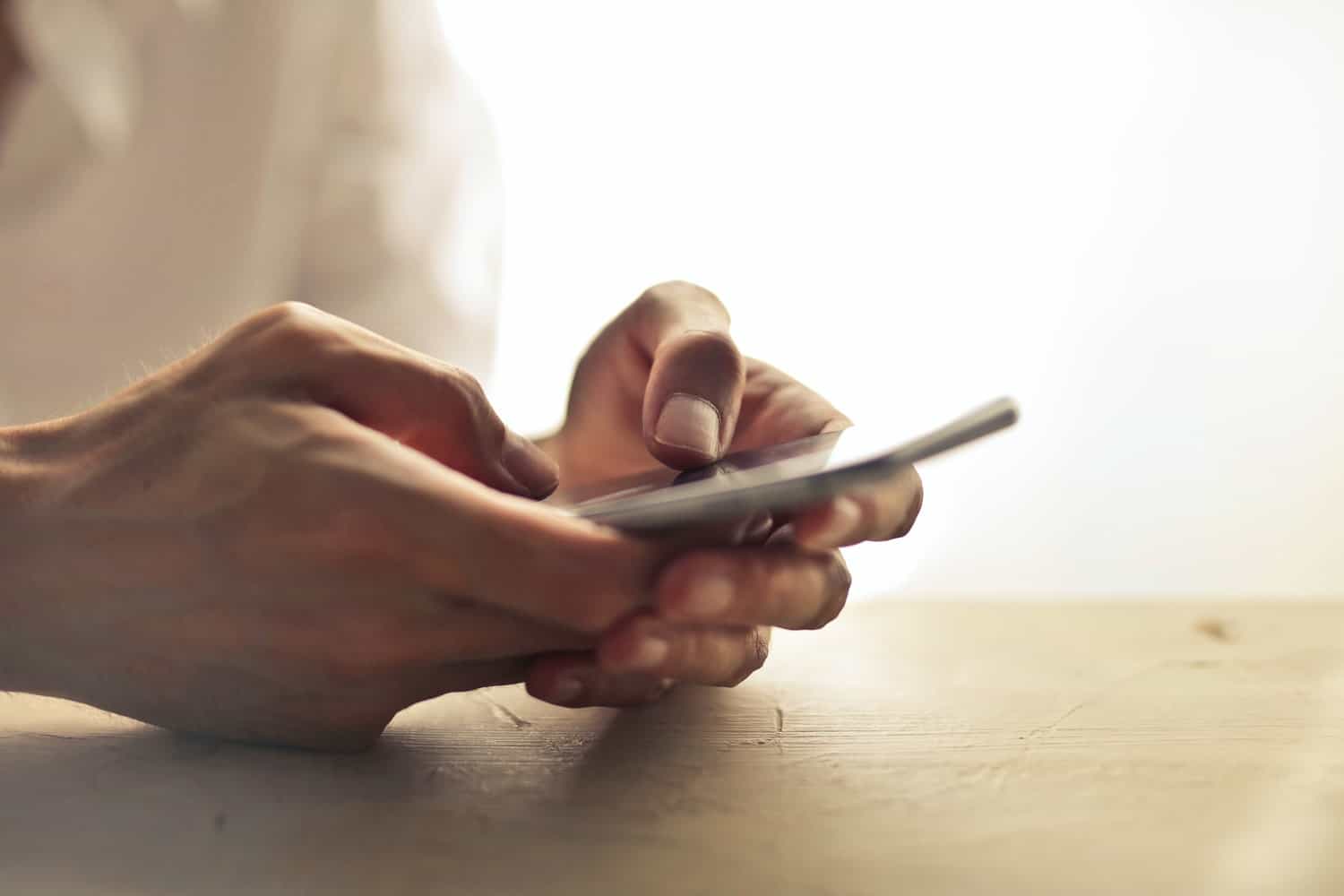IOS 9 brings many helpful features that Apple did not introduce to its users at the press event in San Francisco, one of these includes WiFi Assist and the name already suggests that it has to do with an internet connection.
WiFi Assist in iOS 9 is designed to help iPhone & iPad users optimize their network performance and continue to use the same internet speed, if not better, by switching to mobile data networks instead of regular wireless. This is great when your Wi-Fi network at home or somewhere is not being responsive or has a low signal. To avoid ruining your browsing experience Apple has turned this functionality on by default.
For most users (with unlimited data), it’s awesome to never have to deal with a poor internet connection. However, a handful of other people will see a big difference in their mobile data usage after due to this feature as it dramatically increases their cellular usage while not having an unlimited data plan.
Also Read: How To Change WiFi Password
In order to avoid getting extra charges from your carrier, this post will show you how to turn off WiFi Assist along with a few methods on how to reduce your mobile data usage.
Disable WiFi Assist In IOS 9

As we mentioned earlier, WiFi Assist is turned On by default once you get the iOS 9 software update on your iPhone or cellular iPad. This feature is necessary when you are out and about or receive a low Wi-Fi signal at home. However, it is not recommended to have it On all the time because you will soon see your monthly statics jumps up like crazy.
- Tap on the stock Settings icon
- Head over to Cellular
- Scroll all the way to the bottom page and toggle WiFi Assist to Off
Just because your LTE is not enabled, that doesn’t mean this feature will also be disabled along with it. This is not the case and it required a manual action. Once WiFi Assist is turned off, your iPhone or iPad will not switch to a 3G or 4G network automatically when there is a low connection in Wi-Fi.
Disable Cellular Data
One of the easiest ways to save your mobile data is to disable it. Whenever you’re not connected to a Wi-Fi network, your iPhone or iPad can still browse the internet, thank cellular data. We recommend that you always use your mobile data when necessary to avoid charges and reduce usage.
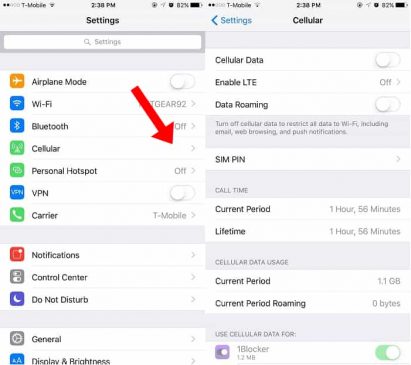
- Go to Settings > Cellular
- Turn off Cellular Data and 3G/4G
Don’t forget to take a quick look at the Cellular Data Usage section to figure out how much data you’ve wasted.
Disable Cellular Data For Individual Applications
Did you know that having cellular On but you don’t use it can still waste your data? This is because background applications are still running and they use your cellular data as the internet to refresh the app and keep you up-to-date instantly.
If Cellular Data is a must when you’re out because you want to know when someone sends you an email, then turn it off for other applications. There is a section within the Cellular Data page where you can choose which applications have permission to use your mobile data.

Turning off unnecessary applications will help to reduce usage.
- From the same Cellular Data page
- Scroll down until you see a list of applications
- Pick the apps that don’t need Wi-Fi when you’re out
- Toggle Off
The other benefit of turning off cellular data for these wasteful apps is that it should stop them refreshing in the background when you are out, thereby saving battery life.
Conclusion
Those are some of the well-known and effective methods that iPhone and iPad users can apply on their device to stop running out of mobile data and avoid cHow to charges from the carrier. What you can also do is turn off Email fetching, Automatic Downloads from the App Store, and Push Notifications while cellular data is enabled.